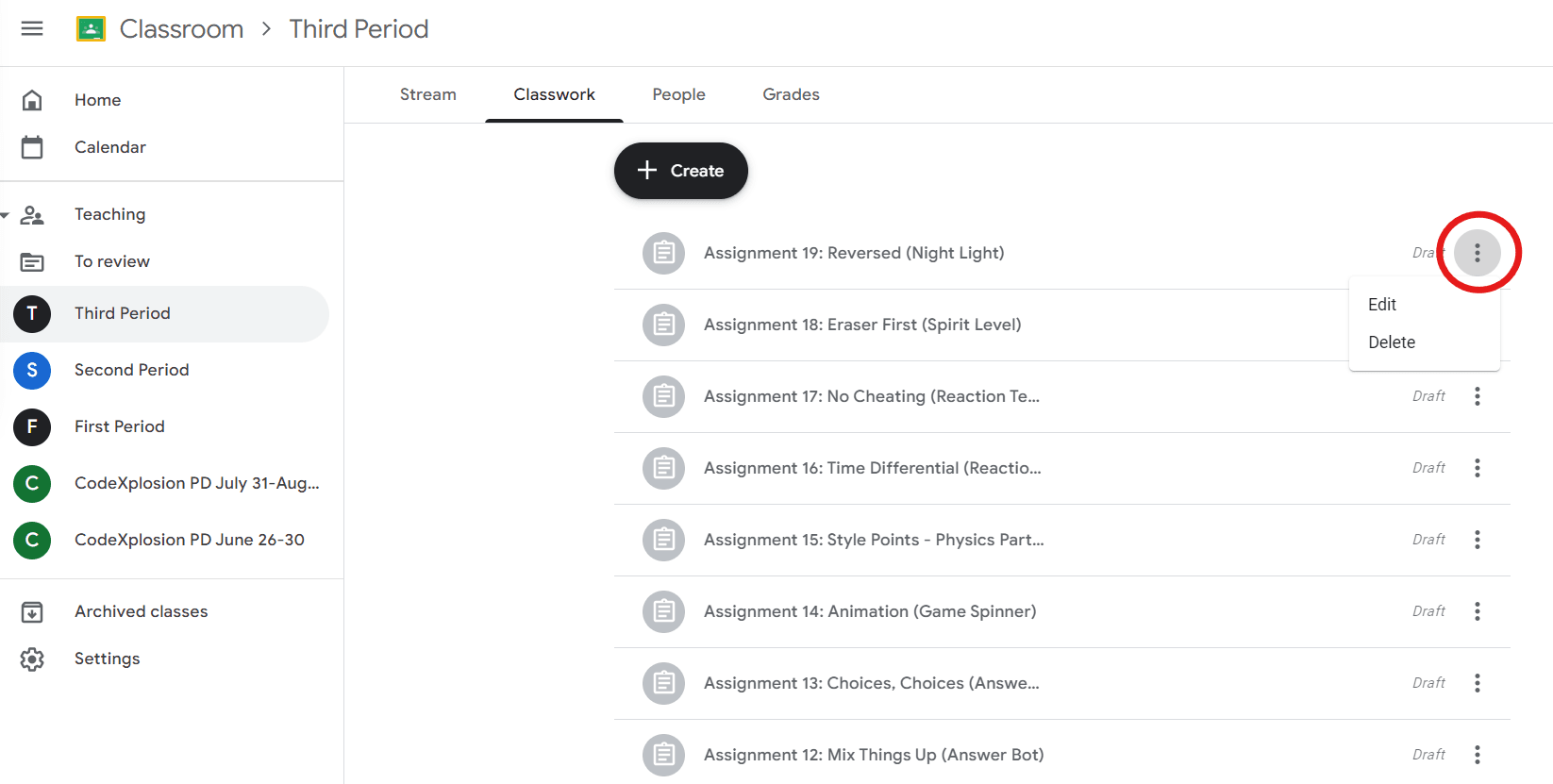Integrating CodeSpace with Google Classroom
- Go to classroom.google.com (opens in a new tab) and login.
- Either create a new class or find the name of the class that you want to link to CodeSpace. To create a new class, find the + sign in the top right corner of the page.
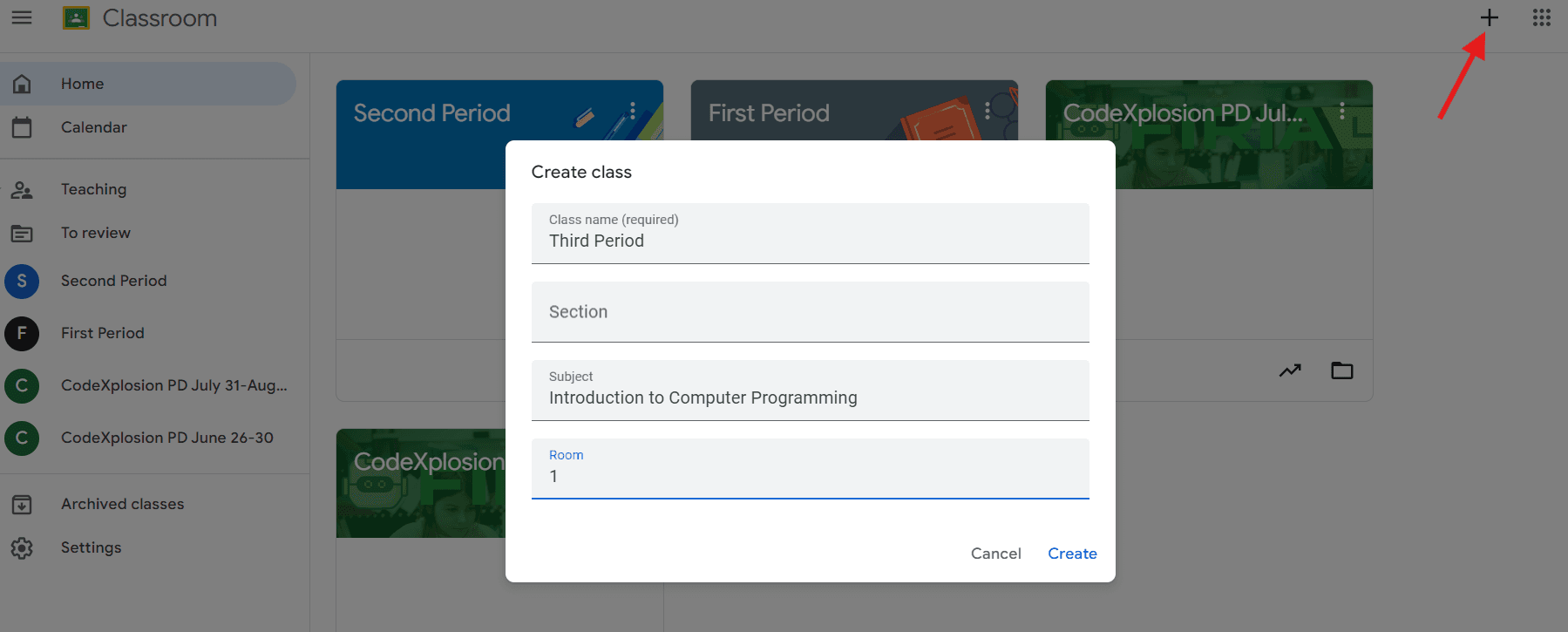
- Now that you have your class created, go to dashboard.firialabs.com (opens in a new tab) and log in. On the top right hand side of the page in the green bar, click + to add a class.
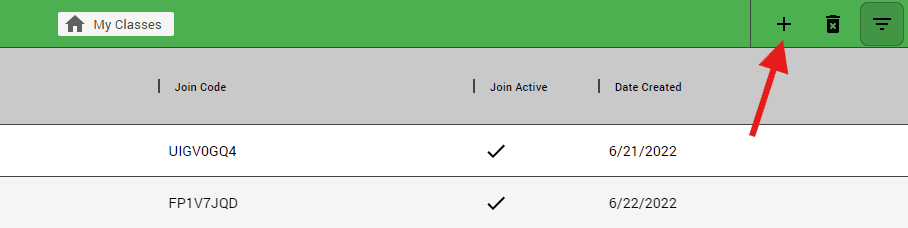
- Name your class, select your product, and choose Google Classroom in the LMS pulldown menu.
- Next, find the name of your class in the Google Classroom LMS pulldown list, click to select, and click Create Class. Click the green "Authorize" button if required. Once authorized your class will show in the "Google Class" pulldown.
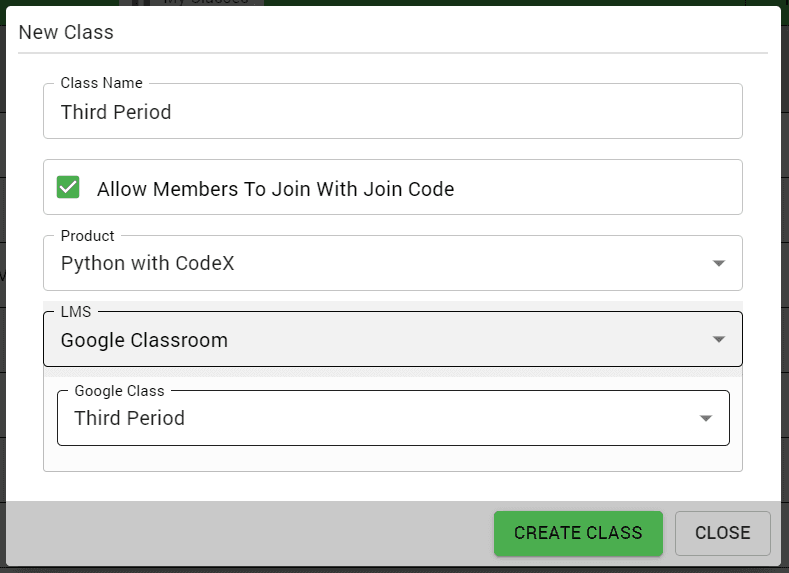
- Now that your class is linked, click on the name of your class in the Teacher Dashboard and look at the right-hand side of the screen. Click the button that says “EXPORT CODESPACE ASSIGNMENTS TO LMS.” A pop-up will appear; then click Generate Assignments. Note: If there are assignments that you do not want to link, unclick them before generating.
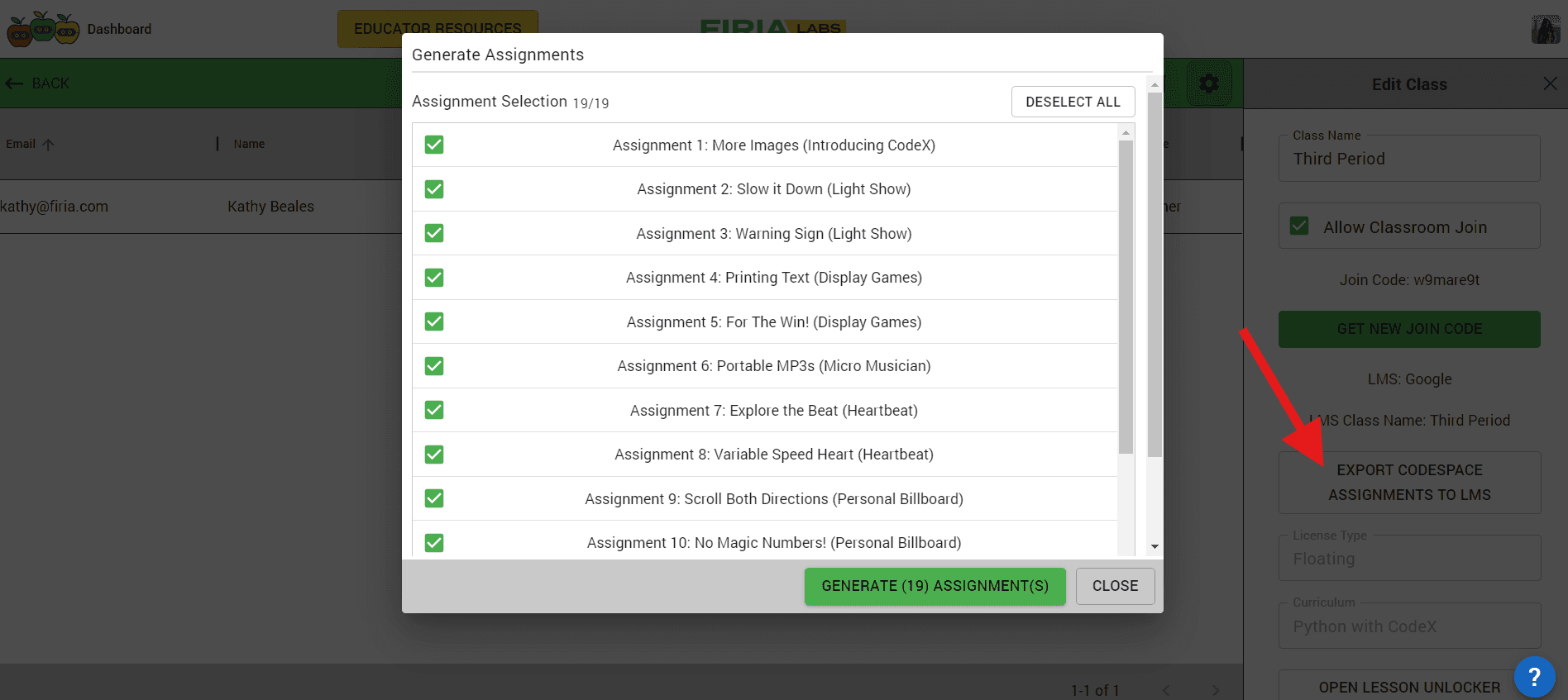
- Click “Close” on the pop-up window. Now the generated assignments will appear in Google Classroom under Classwork.
- You will need to click into each assignment, and “Edit assignment” to provide instructions to your students and to set a due date in Google Classroom. Fill out all necessary information in Google Classroom and click “Assign” in the top right corner. Now, your students will see the assignment that you have posted.